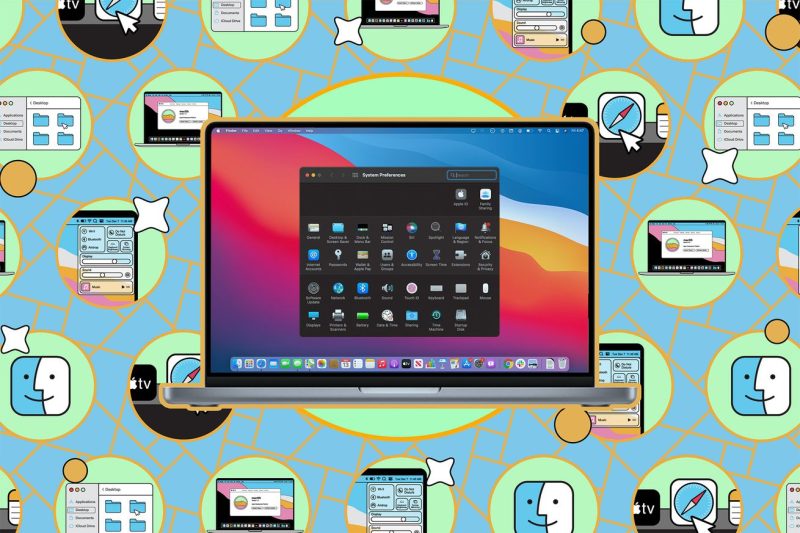Backing up and wiping your Mac can be a crucial task to ensure the safety of your data and maintain the optimal performance of your device. Here we provide you with a step-by-step guide on how to effectively back up and wipe your Mac.
**Step 1: Backup Your Mac**
Before proceeding with wiping your Mac, it is essential to create a backup to prevent the loss of any important files or data. Follow these steps to back up your Mac:
1. **Time Machine Backup:**
– Connect an external hard drive to your Mac.
– Go to System Preferences > Time Machine.
– Turn on Time Machine and select the external drive as the backup disk.
– Click on Backup Now to initiate the backup process.
2. **Cloud Backup:**
– Utilize cloud services like iCloud, Google Drive, or Dropbox to store your important files.
– Sync your data with the cloud service to ensure all files are safely backed up.
3. **Clone Your Hard Drive:**
– Use software like Carbon Copy Cloner or SuperDuper to create a bootable clone of your hard drive.
– This method provides an exact replica of your Mac’s disk, including all settings and files.
**Step 2: Wipe Your Mac**
After successfully backing up your data, it’s time to wipe your Mac clean to prepare it for a fresh start. Follow these steps to wipe your Mac:
1. **Sign Out of iCloud and Other Accounts:**
– Go to System Preferences > Apple ID and sign out of iCloud.
– Sign out of other accounts such as iMessage and iTunes.
2. **Erase Data and Reinstall macOS:**
– Restart your Mac and hold down Command + R to enter Recovery Mode.
– Select Disk Utility and choose your Mac’s hard drive.
– Click on Erase and choose the appropriate format (APFS or Mac OS Extended).
– Once erased, exit Disk Utility and select Reinstall macOS to reinstall the operating system.
3. **Restore Your Data:**
– After reinstalling macOS, follow the on-screen instructions to set up your Mac.
– Use Time Machine or your preferred backup method to restore your files and settings.
By following these steps, you can effectively back up and wipe your Mac, ensuring the safety of your data and restoring your device to its optimal performance. Remember to regularly back up your data to prevent any potential loss and always securely erase your Mac before passing it on or recycling it.